Close and Block Resources
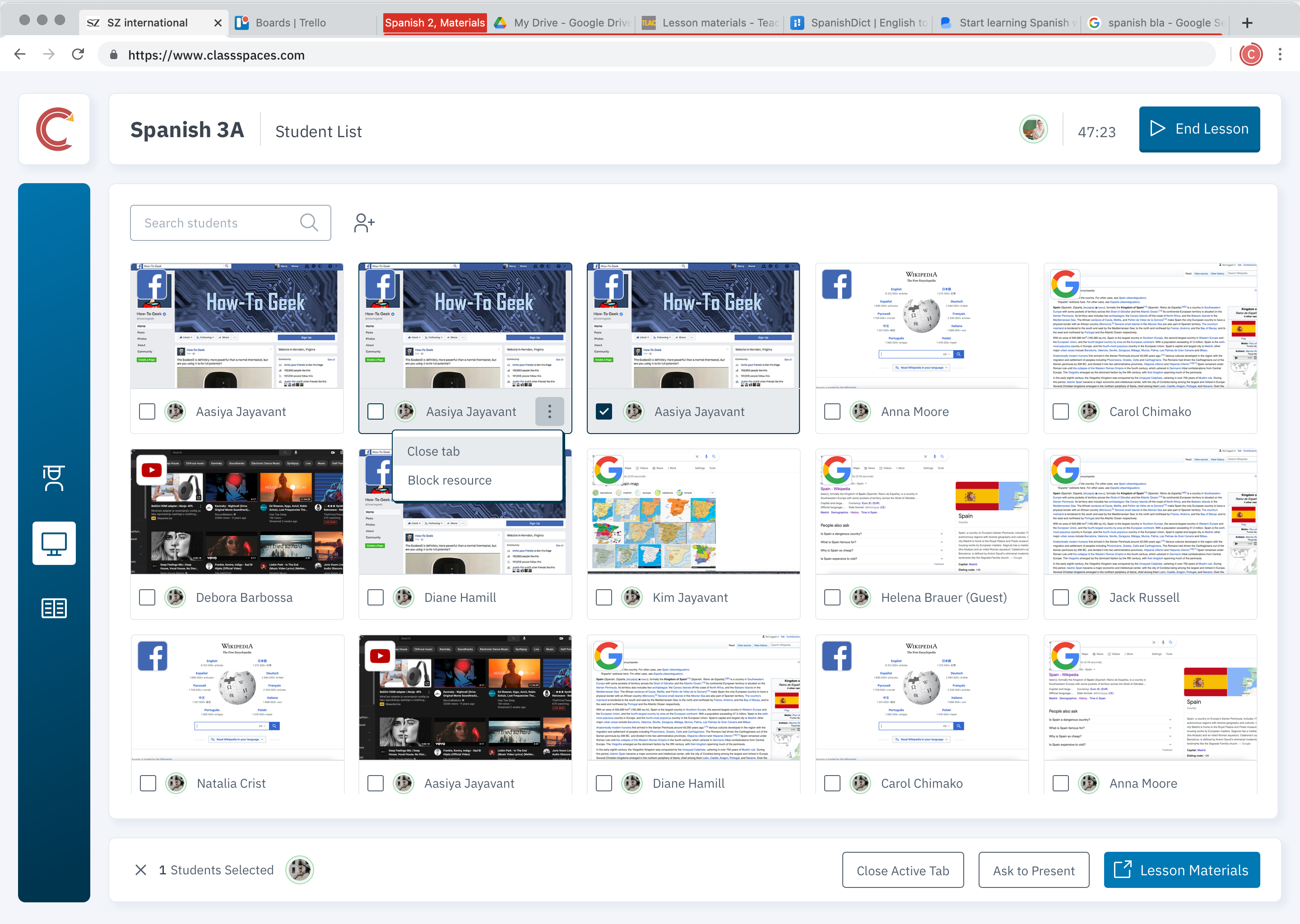
From the Active Screens view, you can manually close and/or block resources you don't want students accessing. For example, when a student is on TikTok or Instagram during class, teachers can pull up a list of students’ active windows and have an overview of the sites that students are on. In the case that students are looking at content that is irrelevant to the class, teachers will be able to force-close that content.
Choose between setting limitations for a single student or for multiple students. Close active tabs for multiple students at once by checking the box next to their names and click on "Close Active Tab" at the bottom of the screen.
From the Active Screens view, you can also prompt students to present and share their screens.


